WooRank is an SEO auditing tool that allows you to run a full analysis on any website whether it be your own or your competitors. It is an extremely useful tool that has a simple and easy to use interface but it still has some of the most in-depth analysis you'll find. It also contains a very powerful keyword tracking tool giving you the insight needed to run a successful SEO campaign.
Pricing
Before I dive into the tool itself, I'll quickly go over what kind of pricing plans WooRank has to offer.
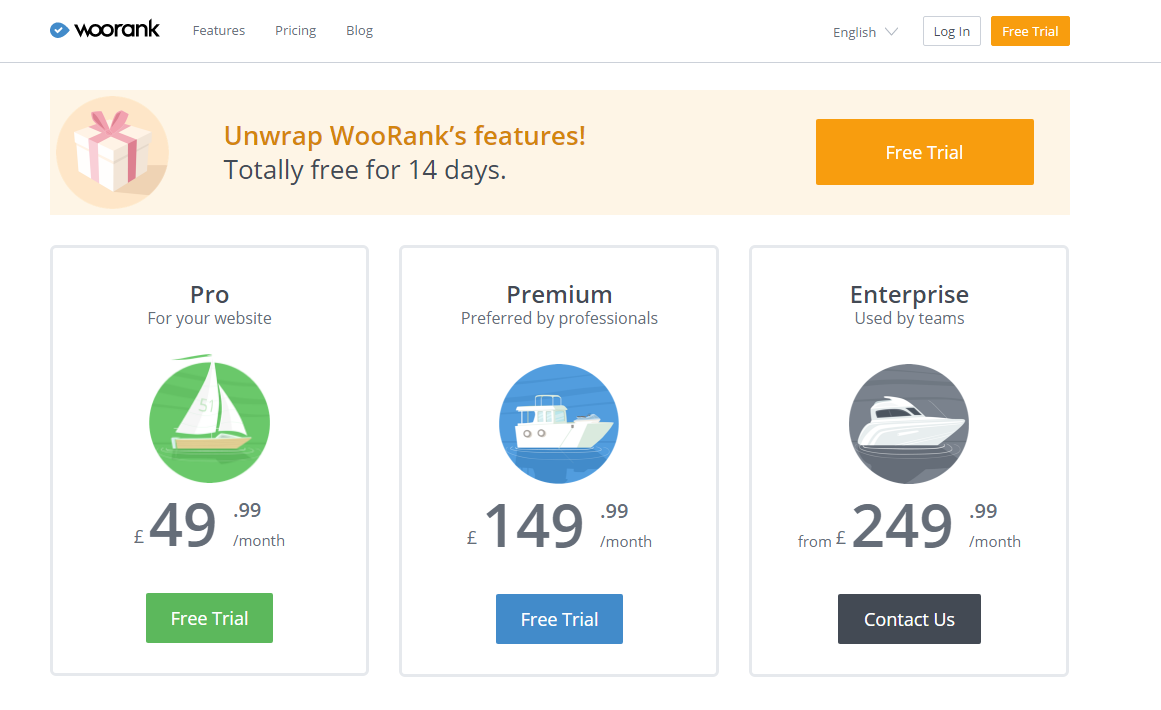
First of all, WooRank offers a no credit card free trial that lasts for 14 days. Then the prices range between £49.99pm and £249.99pm for the different packages. The main differences between these packages are the number of reviews you can make. All packages come with unlimited standard reviews but if you want multiple advanced reviews then you'll need to pay that bit extra. The "premium" and "enterprise" editions both come with customizable PDF reports also.
WooRank
Once you have signed up, you will use your email address that you used as the username and the password you created to log in to your account. From here, it's time to start your first site review.
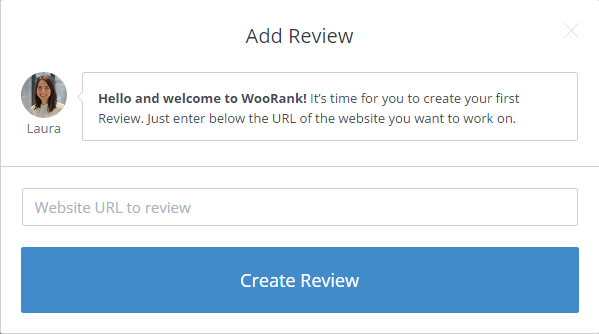
From the dashboard, you will see the option to either perform an "advanced site" review or a "site" review. I am starting with the standard review for now in this example. Clicking on the "+" button at the side will open up a window like the one above. Here you can enter any website that you'd like and create a review.
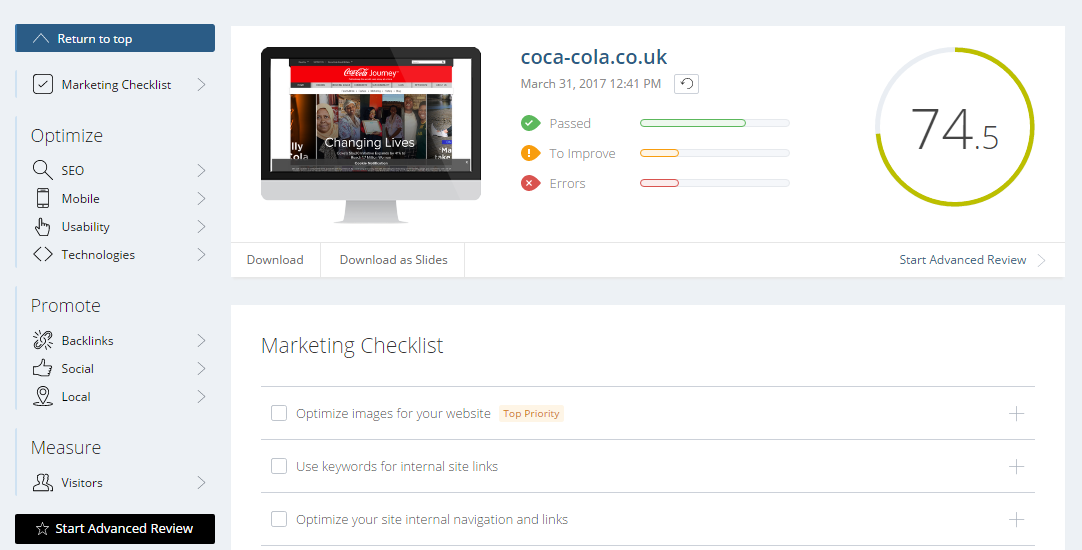
The website I've chosen as an example is Coca-Cola's website. Once you start the review you will see an overview like the one above. The first thing you'll notice is the score on the top right-hand side. This is WooRanks 100 point scale on how well they determine your marketing effectiveness is. Once you go through your report, you'll notice that each aspect of the report has either a "Passed", "To Improve" or "Error" icon beside it. This is WooRanks way of signalling which parts of your site you need to make changes on.
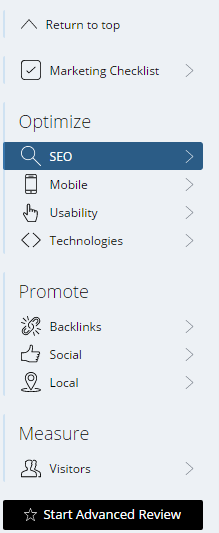
Optimise
As you scroll through each of the areas you'll notice the navigation menu on the left-hand side is showing you what aspect of marketing that each section is related to. The optimise section is anything and everything related to your website's performance. Everything from how SEO friendly the site is, to how fast the site performs is within this section.
Promote
The promote section allows you to see how many backlinks a site has, how many referring domains you have etc. It also gives you a detailed analysis of the website's social media accounts such as twitter, facebook and google+.
Measure
This is where you can see the kind of traffic that a site is getting. You will see an estimated number of people that visit your site via organic and paid traffic which is pulled from Alexa and SEM Rush. There is also a region feature that shows you where people are visiting from in the world in the form of a graphic.
To Improve
Any improvements will have a yellow icon next to its name with a "!" inside it, these improvements aren't going to cause any major problems for your website or have a major effect on the site's search engine rankings, however it is a good idea to try and have as few improvements to make as possible. Below is an example of what it looks like if your site has a potential improvement that can be made.
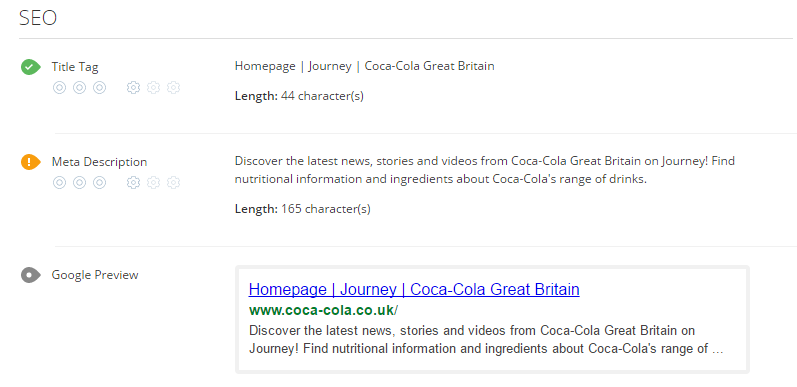
As you can see, the title tag is perfectly fine for this page, the character length is okay and it clearly describes what the site is about. The meta description has a "To Improve" Icon beside it, clicking on this will give you details on what an ideal meta description is which you can then cross-reference with your own. In this case, the meta description is 165 characters long. The ideal length for should be between 70 to 160 which is why WooRank is giving you a warning sign.
Errors
An error is something that can potentially cause harm to your website and could cause your site visibility on search engines to fall. The next example is an error within the site.

So here you can see there is an error in the mobile speed section. WooRank has determined the speed of this site on a mobile device to be "very slow". Underneath this, they have given a list of suggestions you can do to help improve the speed of the site.
Advanced Review Features
The advanced review packs quite a few more features that really help you improve your marketing campaign. The main difference you'll notice between this and the standard review is the navigation bar along the top.

Keyword Tool
The keyword tool allows you to track keywords and see how your website is performing on Google's search engine for them.
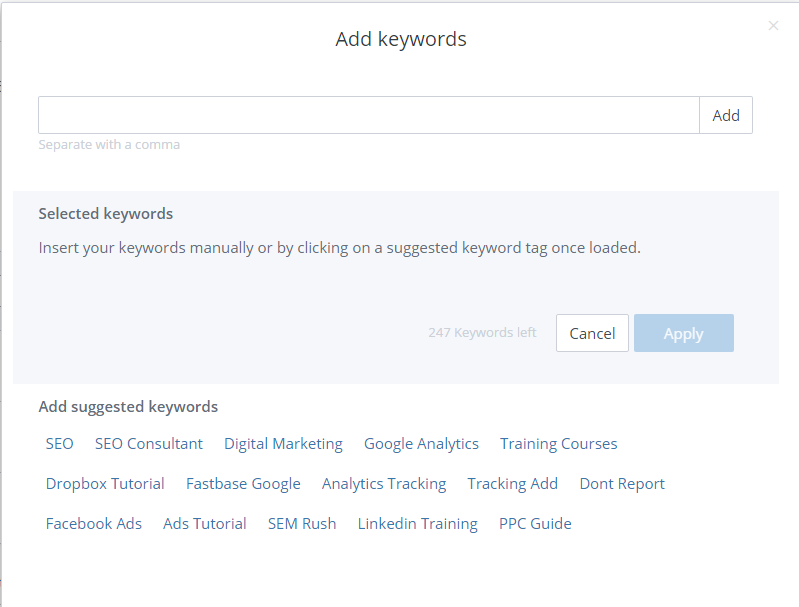
Once you're on the page you'll see an option to add keywords and change location on the right-hand side. First, you should change the country to the one that is relevant to you which in my case is the UK. This advanced review has been done for my own website, so I could enter keywords such as "SEO Glasgow" and "SEO Services Scotland" for example. Above you can see the screen that will appear once you click the "Add keyword to track" button. You can enter multiple keywords at a time by separating them with a comma and WooRank gives you a handy list of suggested keywords below.
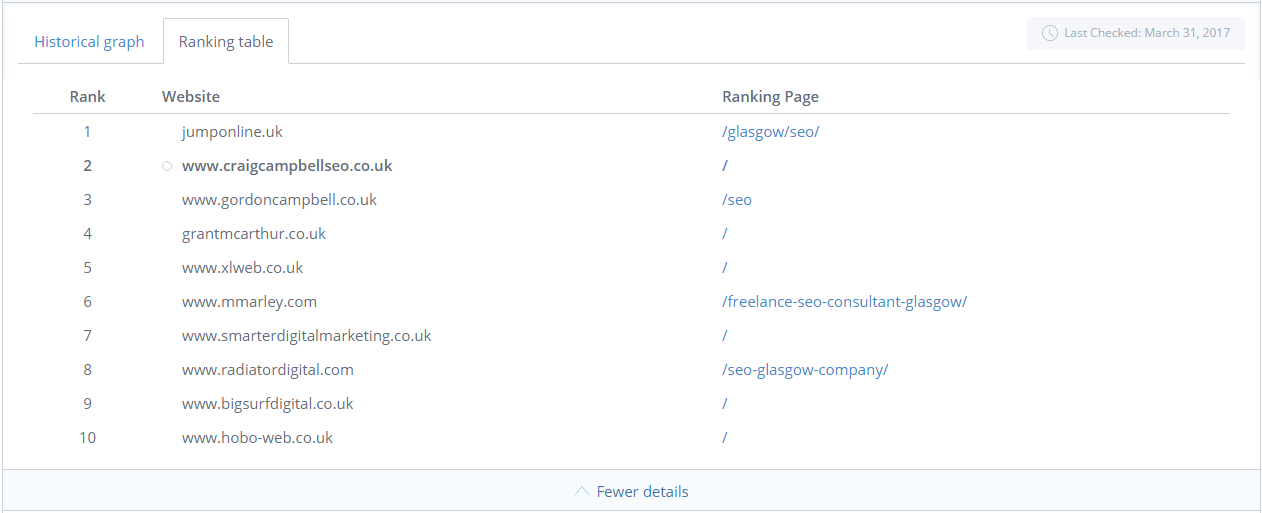
Once you've added your keywords, WooRank will analyse them and compare it with your reviewed website. Above is an example of the keyword "SEO Glasgow". As you can see, my website has been highlighted showing at number 2 in the rankings for this keyword.
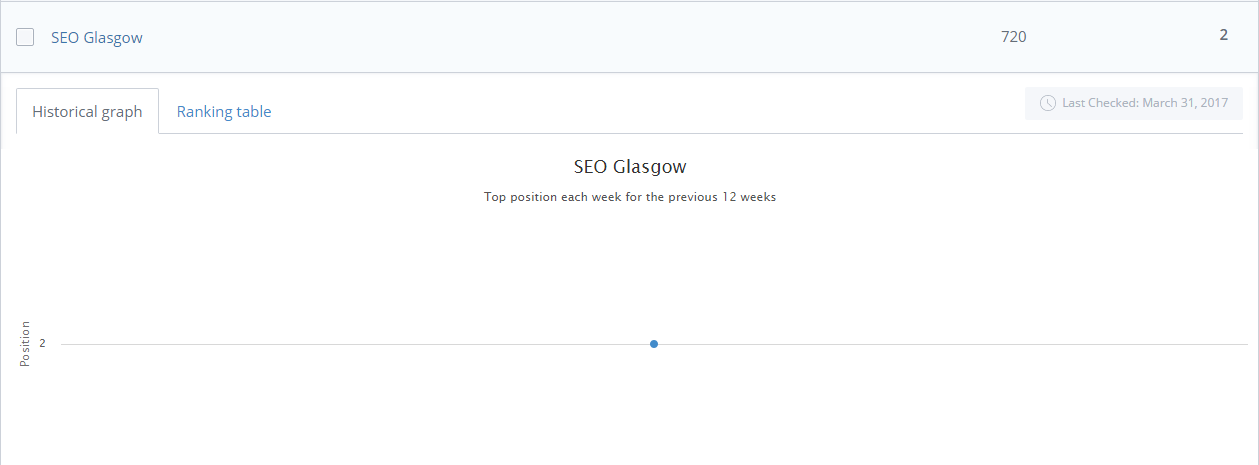
After a couple of hours, you should be able to see a historical graph, that tells you when your position has changed within the last 12 weeks(this starts from when you added the keyword to track). You will also see a volume tab to the right of the keyword, which is the estimated search per month of this particular keyword.
Settings
The settings tab gives you a few extra features to help enhance your advanced review.
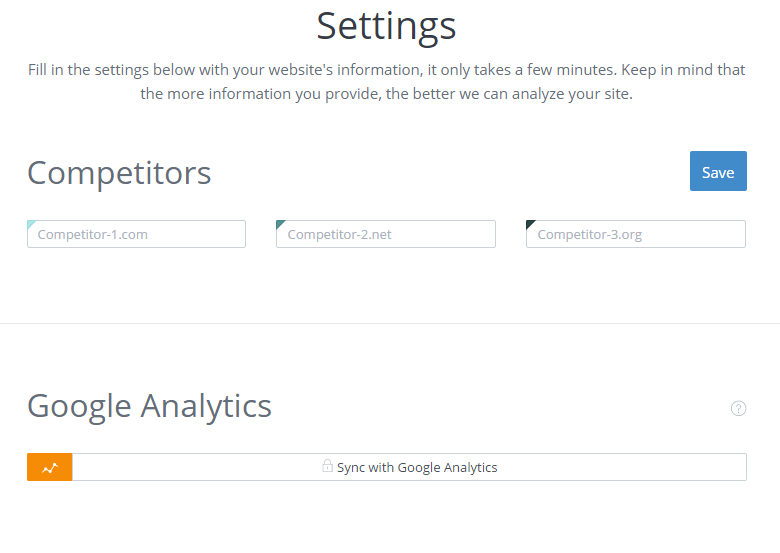
First up is the "competitors" section, this allows you to enter up to 3 other sites that you want to track alongside your own website. Now when you look at your website review, you'll be able to see what your competitors are doing alongside your own site.
The Google Analytics feature lets you sync up your analytics account with WooRank. Now when you have a look at your website review, you can also access your analytics stats. The same process can be done with the Google search console and a facebook account if you have this setup.
Site Crawl
The site crawl feature lets you crawl your site in many different ways shown above. All you need to do here is click the "start crawl" button and wait for your results to show up. This feature is in beta mode at the time of writing so the amount of time you have to wait may improve over time.
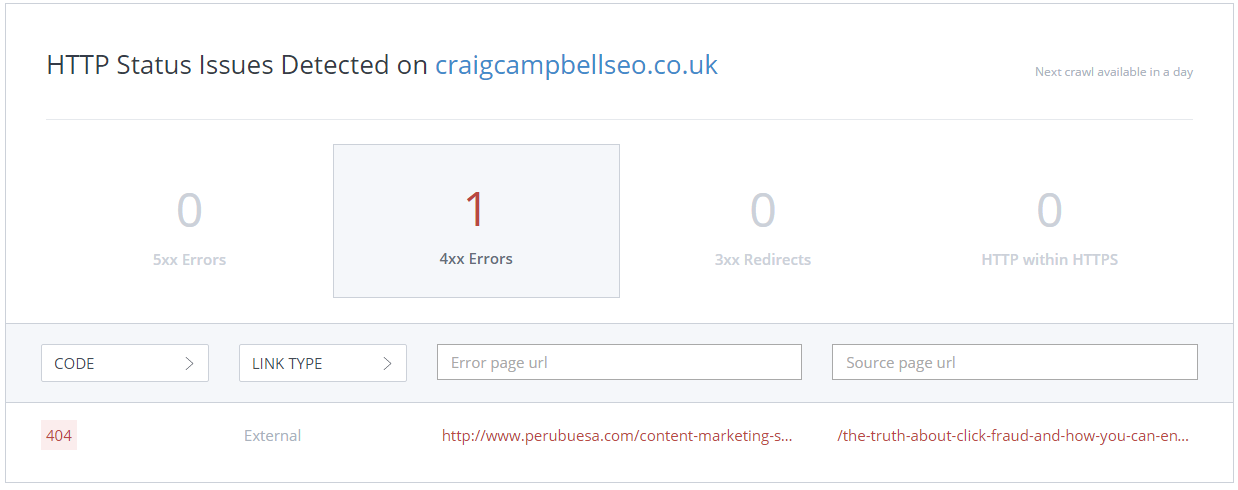
Once your scan is finished you'll be able to see any issues that WooRank has detected. For example, in the screenshot above you can see an HTTP error has been found on my site. This is a 404 error which you can see at the bottom left-hand side which means there is a link to a page that doesn't exist. Both URLs have been separated into the error URL and source page URL. Clicking on either will take you to the page, where you can see the error for yourself. 404 errors are fairly common as sites are updating all the time meaning pages can come and go. This tool is extremely useful as no one really has the time to scan through their site's pages individually checking for errors but with something like this, it leaves you no excuse for not keeping on top of your links.
Summary
To really compete in the online marketing world you need plenty of tools at your disposal. For any SEO out there, this tool is definitely worth adding to your list. With a 14 free trial that requires no credit card information, you really have nothing to lose by giving WooRank a try. They have a great level of customer support and not to mention also that they are still developing the tool as time goes on so I have no doubt that WooRank is well on it's way to becoming a must-have for any SEO.

