Hi guys, so I'm going to do a video on content analyzer on SEMrush. So I've done a webinar to be with SEMrush, but due to people not being able to see the screen size properly, we're not going to be doing a live demo on the webinar itself. We'll be using slides. But I've also put up a video for you as well, so that you can walk through the video if you prefer to use that method. So the tool in question to be is going to be the content analyzer two. So where you find content analyzer is under "projects". So if you create a project for your website, whether you're doing a site order or any of the other stuff, you will find content analyzer down here, in the bottom right-hand corner. I'm going to open up content analyzer. Now, normally what happens is you'll have a couple of green buttons, right about in this position here.
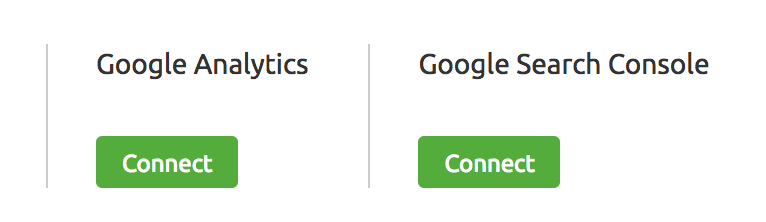 This will let you add your analytics and add your sales console axis. You do want to make sure that you add those, purely so that you can get all this kind of data as accurate as you possibly can. So integrate analytics and sales console into your SEMrush account and it will give you all of this kind of data.
This will let you add your analytics and add your sales console axis. You do want to make sure that you add those, purely so that you can get all this kind of data as accurate as you possibly can. So integrate analytics and sales console into your SEMrush account and it will give you all of this kind of data.
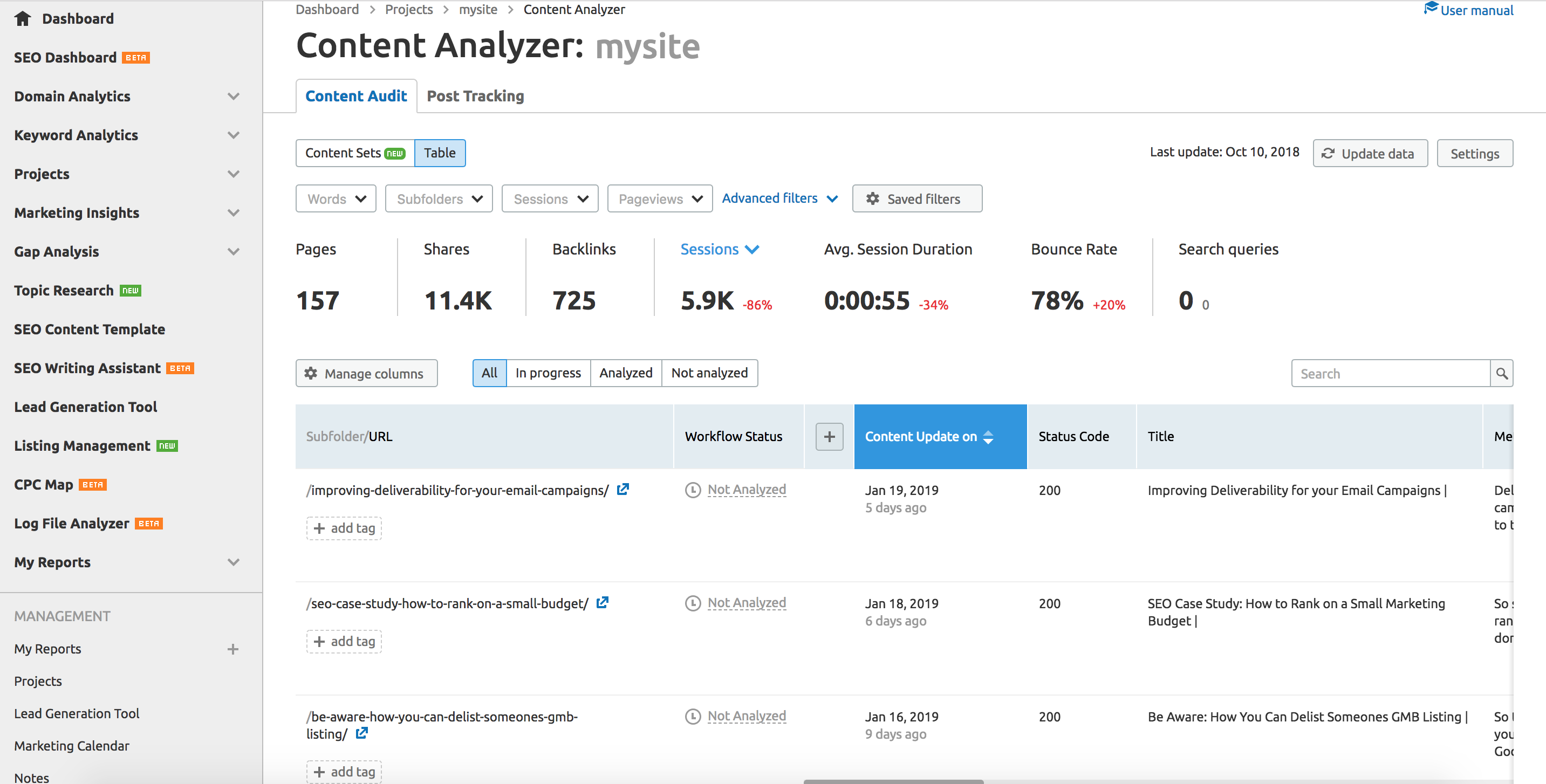
So what does content analyzer do? So that's so we can analyze the content on your website and allow you to be able to manage quickly overview what might need updated or what's kind of weak in terms of content and stuff like that. So it's quite a good tool. What you do is you add your website and then the tool will scan your website, all your URLs from your site map and everything else, and it will then feed you back this information here. So what you've got the potential to do here is, first and foremost is using the filters. So the filters are key, in my opinion.
So, for example, if I want to look at articles that are 500 words minimum long, and if I put that filter in and apply the filter, it's going to show me all the URLs that have what's from at least 500 and above. But you can also, with that filter, you'll put 500 here, for example, and there'll be no more than 500 words on that page, and that's something you may want to improve upon, and may want to get more content put on that page or whatever it may be. So you can use your filters to do that and quickly get to the root of the kind of weak content that's on your website. You can also, if you get definite sub-folders and stuff here, filter all that down. You can also filter it down on sessions, paid views, and if you click advance filters here, you can also filter it down to shares, back links, bounce rate, search queries, content updates. There it's called in tags. So we'll go into tags later, but the rest of these are all self-explanatory and you can create your own filters if you want. So if I want to potentially repurpose content that get more than 10 shares, then that gives me that data right there and I can go and deal with that. 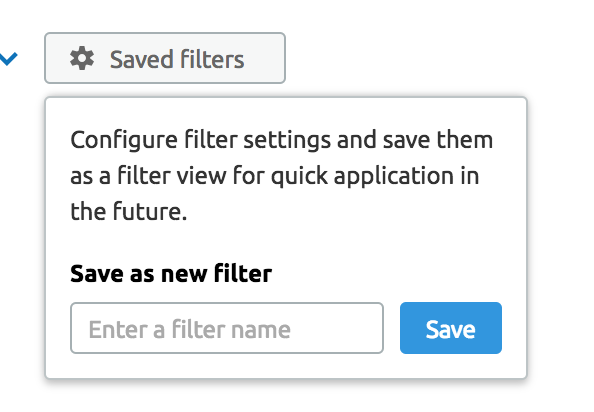
First, before I jump on, you can save a filter. So if you have a normal process that you may want to update content that's got 500 words or less, and has 10 or more shares, that may be a good starting point for you and you may want to filter all that down and what coordinates first and foremost. So you can save that filter then and call it whatever you want. And every time you go in there, you can continue to use that filter. But you can mess about with the filter as you please. Now, below here, it gives you a whole heap of information, URL and various other parts here, all these kind of columns are all listed here. 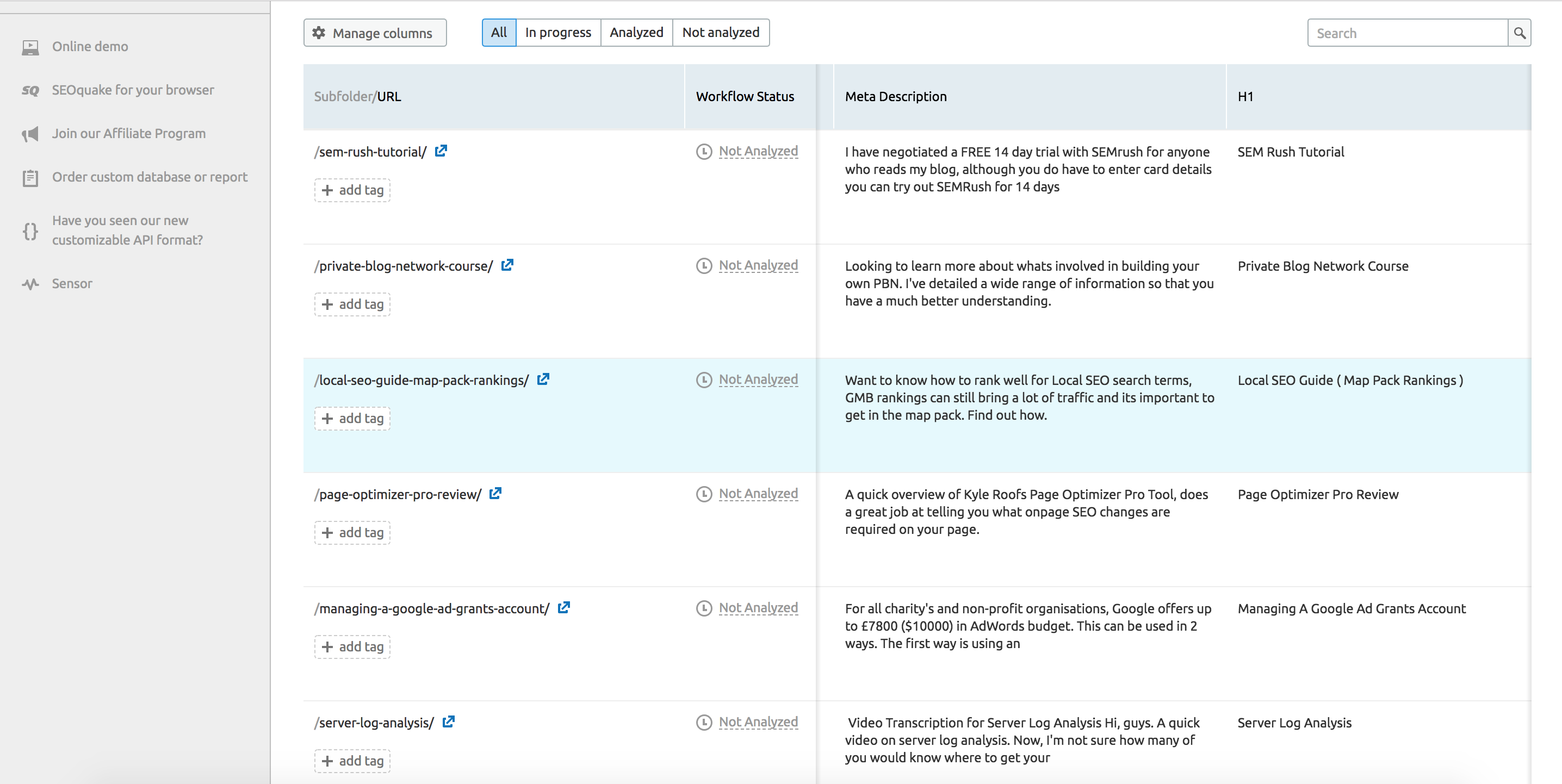 So you may or may not want to use some of this stuff that's on here. So, for example, if I don't want to really bother with the meta descriptions, if I uncheck that, you'll see over on the right hand side that meta descriptions disappears. If I also click each one, you'll see that each one is just about to disappear now. Author might not be of interest, either. But then you may want to look at what shares and back links, as well as the table tags, so that may be the only things that I'm interested in looking at. So I can have a look at this and deal with it accordingly. So you can manage the columns yourself. Now, that's all easy to do. Now, what you can also do is add tag yourself, so you can manually go through this and see pure content. So you can add tags and you can also filter down on the custom columns and stuff, as well. So if you want to only focus in stuff that you have maybe tagged as pure content, then you can also do that, too.
So you may or may not want to use some of this stuff that's on here. So, for example, if I don't want to really bother with the meta descriptions, if I uncheck that, you'll see over on the right hand side that meta descriptions disappears. If I also click each one, you'll see that each one is just about to disappear now. Author might not be of interest, either. But then you may want to look at what shares and back links, as well as the table tags, so that may be the only things that I'm interested in looking at. So I can have a look at this and deal with it accordingly. So you can manage the columns yourself. Now, that's all easy to do. Now, what you can also do is add tag yourself, so you can manually go through this and see pure content. So you can add tags and you can also filter down on the custom columns and stuff, as well. So if you want to only focus in stuff that you have maybe tagged as pure content, then you can also do that, too.
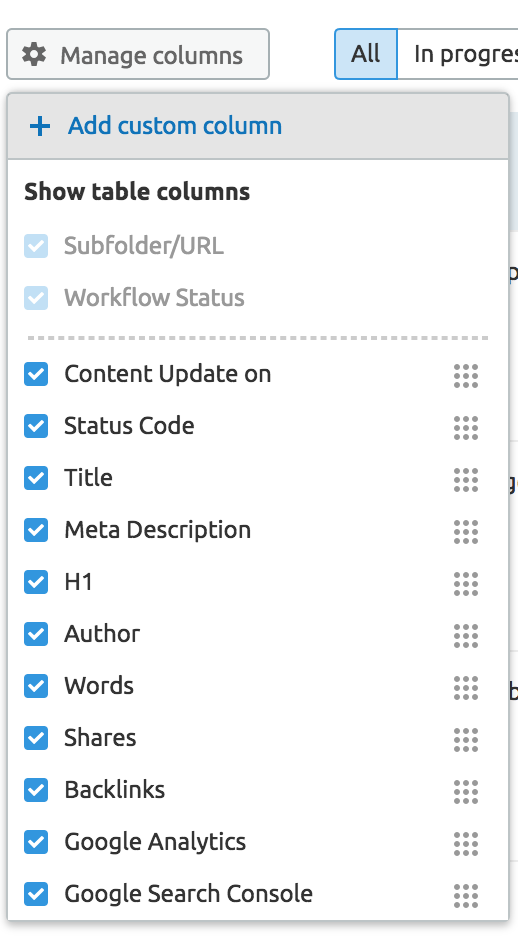
So that's basically as an overview of what you can do, how many shares you've got, and it gives you ... you can quickly drill down into your potentially weakest content on your website and try and address that and build on that. You know, no one has the perfect amount of content on their website, so we do want to improve all the time. And there's nothing wrong with getting into a post and adding to it and making it better, adding a video, or whatever it may be. And it's obviously, the bigger the website, the harder it is for you to establish what content we can watch. But the fact that SEMrush have the content analyzer here allows you to drill down very quickly, which is good. Now, what is also quite good on here. Obviously, as I say, you can create your own columns. So what you can do here is if you click on a particular URL, it gives you the ability to add a tag up here and you can have a look at the content, and you may want to potentially suggest that it gets rewritten or whatever, so you can give people tasks. So you could say rewrite the whole blog post. Rewrite.
So I can add that as a task. And if I'm definitely using the task to myself, I can obviously mark that as it's done, so it goes with a score through it and anyone else viewing this can see this has been actioned. But I can also send these tasks to Trello and I can also send them to Google Calendar, if you're going to send these tasks to a member of your team. So you can do that. You can also take notes and you could also invite members of your team to be able to go into the content analyzer, too, just put their email address in there and allow that person to come in and collaborate on your projects.
So you can basically get through your content here, and you can see that's a header one, and you can scroll down and see what you might want to change on that particular task. But you could also add tags here. You may see perfect or tag up with whatever you want basically. So you can go through that and work your way through all for your URLs. You can just get this tab up, if this is what you want to work with, it will show you the sessions. So you can see that obviously when I put this particular post out it got some traction for a few days, and now it's kind of dead. It was kind of small news story with a bug on the Google map listings. But you can see it's kind of dying away. But it's had some shares and had some sessions and that set. But what I could do is add to that, change it, republish it, get it shared on social media again, and you'll see all of these URLs will all have definite metrics based on your analytics. So you can scroll through your URLs and see what kind of traction some of these get. 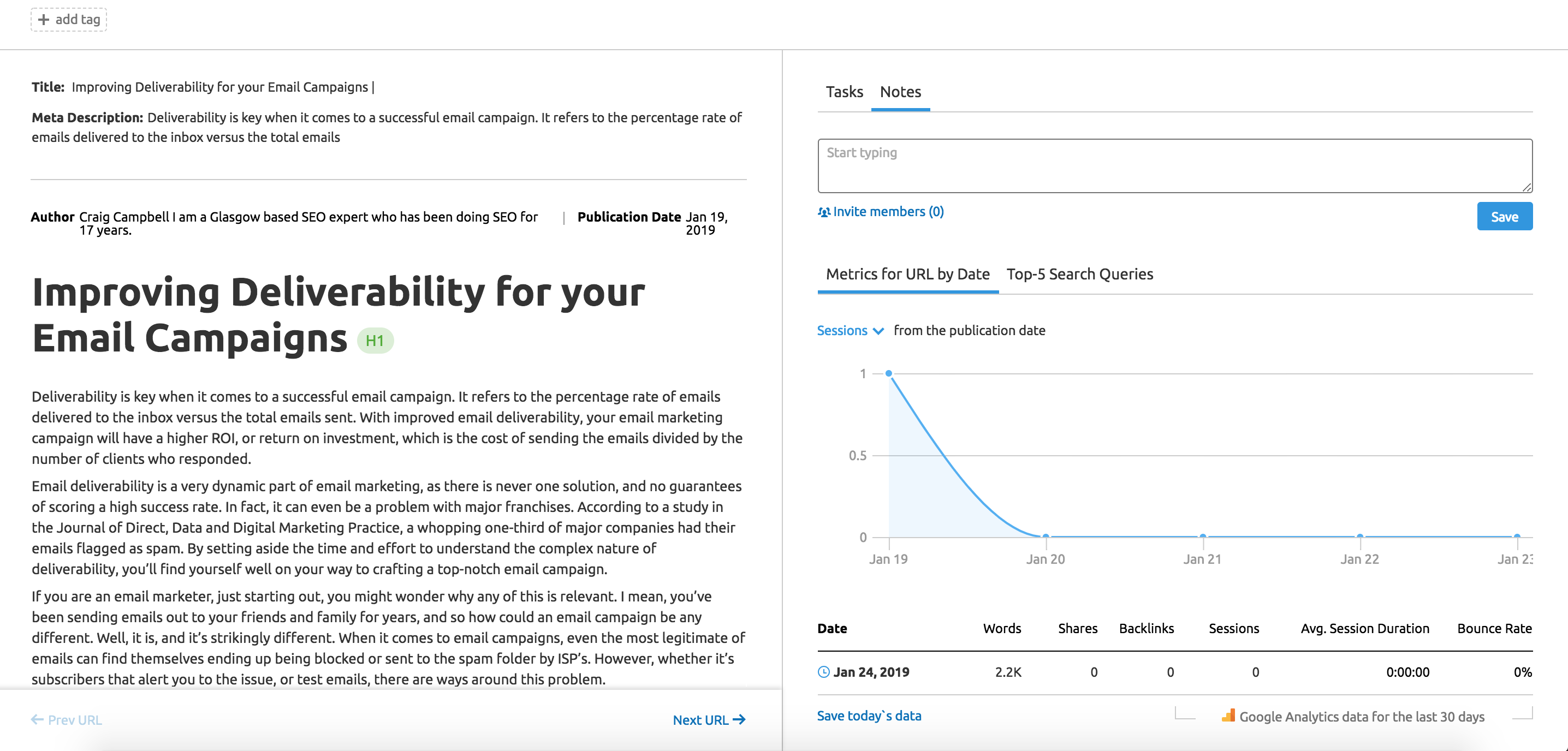 What [inaudible 00:08:44] training courses on another blog post I've got and it gets kind of steady traffic, it's not something that goes up in down in a massive way, by basis, but as I say, other articles go up and down like a yo yo, depending on when you share them and stuff, as well. So you do want to look at this, and you can also have a look at the kind of metrics [inaudible 00:09:10] and make a choice as to whether you want to improve that or do something with it. You could also click here and it's got the top five search queries and your possession, as well, for every URL. So it's quite a cool feature and allows me to see this particular article doesn't have any great ranking, so I probably want to do something with it. No new traffic, so there's work to be done here. So I can then assign that task, put some notes on here saying not happy with it, it doesn't really rank [inaudible 00:09:49] or the average possession of 30, and allows me to store that note. And I will then get someone to deal with that, with the [inaudible 00:10:02] or redirect it, or whatever it may be, to make sure every post on my website is offering value essentially. That's what I would like to do, long term, as I'm sure most of you would. So you can assign tasks and everything else there as well. So that's the basic overview of that part of the tool. And we've got a little part here, content sense. So we see content that's older than 24 months. You know, it's got 8%, it might have 12 URLs there, stuff that needs to be updated, quick review. Content update in the last six months, pure content. What SEMrush will determine is pure content is what's up to 200 and I've got a few blog posts on here that are not so good. So you do want to make sure that you use content sense accordingly and obviously, that will flag up anything that you potentially should be analyzing.
What [inaudible 00:08:44] training courses on another blog post I've got and it gets kind of steady traffic, it's not something that goes up in down in a massive way, by basis, but as I say, other articles go up and down like a yo yo, depending on when you share them and stuff, as well. So you do want to look at this, and you can also have a look at the kind of metrics [inaudible 00:09:10] and make a choice as to whether you want to improve that or do something with it. You could also click here and it's got the top five search queries and your possession, as well, for every URL. So it's quite a cool feature and allows me to see this particular article doesn't have any great ranking, so I probably want to do something with it. No new traffic, so there's work to be done here. So I can then assign that task, put some notes on here saying not happy with it, it doesn't really rank [inaudible 00:09:49] or the average possession of 30, and allows me to store that note. And I will then get someone to deal with that, with the [inaudible 00:10:02] or redirect it, or whatever it may be, to make sure every post on my website is offering value essentially. That's what I would like to do, long term, as I'm sure most of you would. So you can assign tasks and everything else there as well. So that's the basic overview of that part of the tool. And we've got a little part here, content sense. So we see content that's older than 24 months. You know, it's got 8%, it might have 12 URLs there, stuff that needs to be updated, quick review. Content update in the last six months, pure content. What SEMrush will determine is pure content is what's up to 200 and I've got a few blog posts on here that are not so good. So you do want to make sure that you use content sense accordingly and obviously, that will flag up anything that you potentially should be analyzing.
You've also got this other part here on content analyzer which is called post tracking. Now, I've used the SEMrush as an example here, because what you can do is analyze posts of either your own website or your competitor. So if you see a great blog post and you want to see how it's going, what back links it's getting, estimated reach, key words that it ranks for, social shares, then you can put that in. So I've used a post from SEMrush, which was we have the lovely Olga Andrienko there winning at the SEMrush Nordic Awards. So there's a blog post here just getting on about SEMrush Nordic Awards and people can enter. This particular award ceremony and all that kind of stuff. And it's promoting a webinar. But I can analyze that content and see what kind of traction it got. And you can do that with any number of blog posts or whatever, and whether they're coming from your competition or your own website, you can do that. And you can obviously add tags and stuff like that, as well. And you can add key words and stuff like that in here, and drill it all down.
You could also search by URL or title if you do have a whole bunch on there and you want to have a look at that. But again, they've also got filters here, authors here, that you can filter all down by tags, referral traffic or estimated reach. So if you have 500 blog posts that you're watching over a period of time, you can certainly filter that down by your favorite author or maybe the one that's getting the most referral traffic and whatnot. So that is the content analyzer two in a nutshell. I don't want to go into the ins and outs, because we do have an expert on the blog, on the actual webinar, who will be showing us exactly how he uses the tool. But the content analyzer certainly does help you establish good and bad content on your website. Very simple and easy to use and something that I think a lot of people should start implementing into their strategy.
There's nothing better than using tools. And even if you want to report to a client that you're doing stuff or have got pure content or whatever, it helps you educate the client or talk them around then to, you know, if they're asking you, "What are you doing? What are you doing?" You can say, "Listen, you've got a whole bunch of bad content on there that maybe needs repurposed." And you can give them something that they can hold you accountable for. So hopefully that gives you a good overview as to how it all works. If you don't have access to SEMRush and you would like to try this out I have negotiated a FREE 14 day trial with SEMrush for anyone who reads my blog, although you do have to enter card details you can try out SEMRush for 14 days FREE of charge. Try the Pro Account for 14 days: Click Here
