
Outreach is important for every business. To win business you have to be in the eyes of as many people as possible and getting in contact with potential clients. The manual process of scrolling through business directories and search engines can be very time-consuming and tedious.
This is where a tool like Lead Scrape comes in. This is a tool that scrapes through google bringing back information on businesses such as email addresses, phone numbers, website address etc.
The setup for your scrapes is very simple, all you need to do is fill in a few details about the type of leads you are looking for and you're good to go!
Pricing
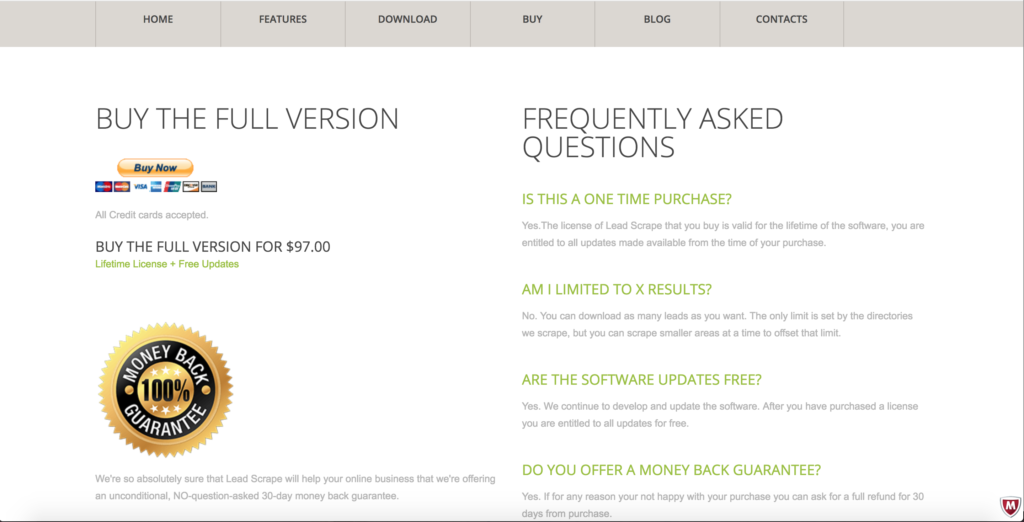
Lead Scrape will cost you a one-time fee of $97 dollars. This comes with a lifetime of free updates and they do offer a 30-day return guarantee. You can get a free trial of the software before you go ahead and buy it as well, which can give you a good idea as to how the software works.
Now before you can start running successful scrapes I would highly suggest buying some private proxies.
Proxies
Lead Scrape allows you to use both public and private proxies. Private proxies are going to give you the most reliable results so I would recommend buying a few of those. You can buy them from this site here
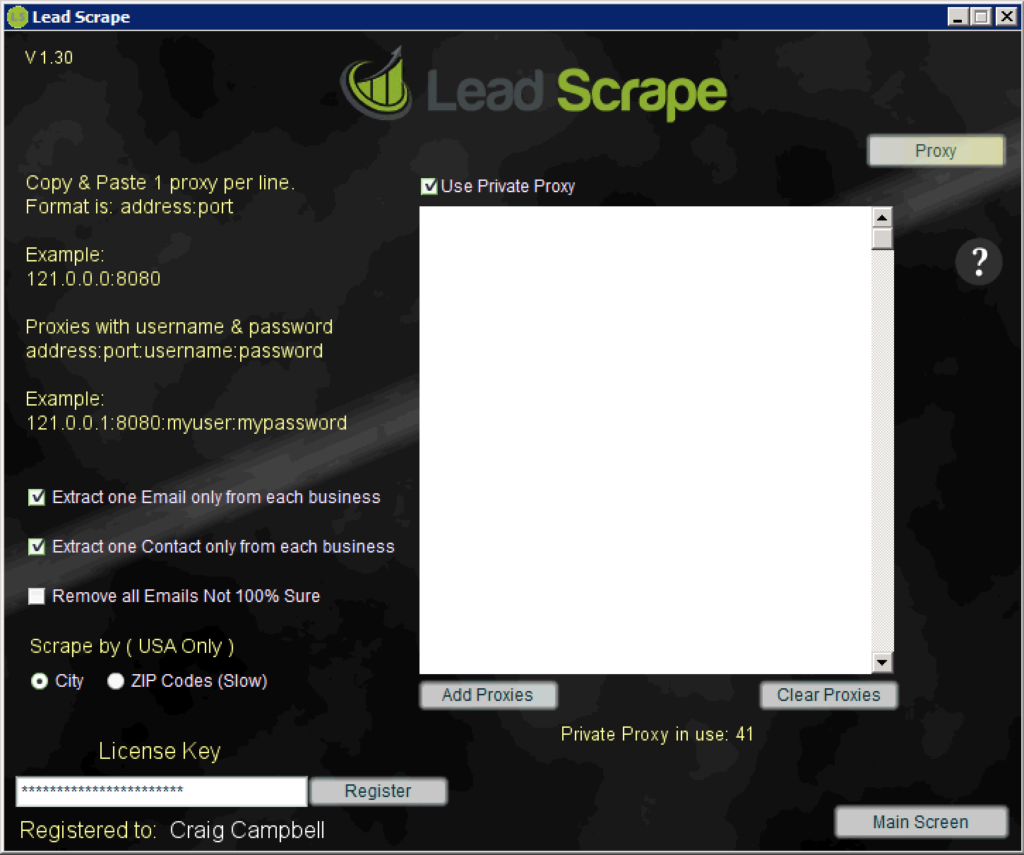
Adding your proxies to Lead Scrape is quite straightforward. If you click on the little settings icon on the right-hand side, it will take you to where you can add them.
If you are paying for the tool then you can stick your license key into this area.
Once you have some proxies, you can paste them into the text box here (It gives you an example as to which format they should be pasted in.)
While you are in the settings section, there are a few more things you can change here. You can choose to either only take one number and email from a businesses website or to take them all. It can become quite overwhelming if you have loads of different points of contact for the same business so having only one avoids any confusion and when doing any email marketing, it also means you won't be sending the same content to multiple times to the same business.
The other option you have is to remove all emails that Lead Scrape isn't 100% sure are working. Ticking this option means that on every scrape you do, the email addresses lead scrape returns with is valid.
You can also narrow down where exactly your searches are going to be carried out with the options for both city searches and Zipcodes. At this time of writing, you can only do the zipcodes search in the USA while a postcode option for users in the UK hasn't been added as of yet.
Scraping
Now it's time for you to begin with your scrape.
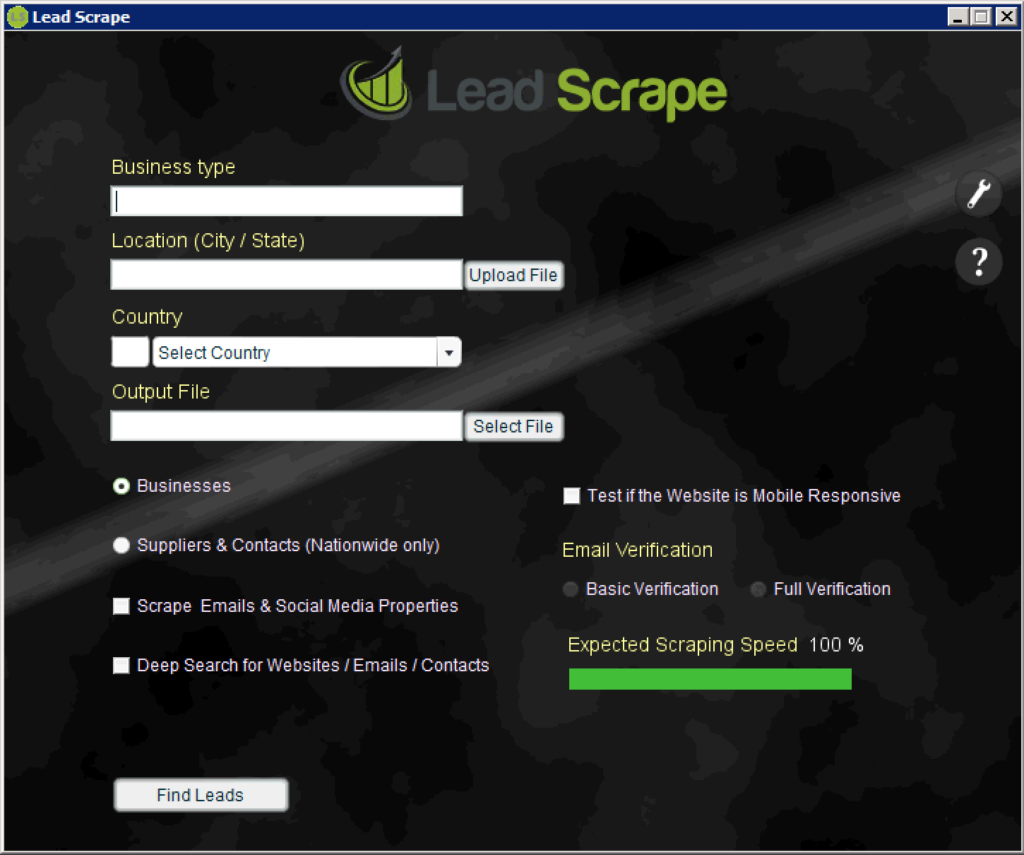
In this example, I am going to run a scrape for all of the "dog grooming" stores in Glasgow.
Business type - This is where you enter the type of niche that you are searching for. So in here I am going to put "dog grooming"
Location (City/State) - This is the area that you want Lead Scrape to be searching in. In my case, I am just looking in Glasgow.
Country - The country you select here determines the location of the search engine Lead Scrape is going to use.
Output File - Here you select where you are going to save your file.
There are a few more options at the bottom that will affect how fast your scrape will be. This is indicated by the green bar on the bottom right-hand side.
First, you'll see two little radio buttons one labelled "Businesses" and the other "Suppliers & Contacts". A business search is used when you are just looking for individual companies basic details whilst the supplier's option will check through sites that have a massive list of contacts.
All of the options after this will affect how fast your scrape will be completed.
Scrape Emails & Social Media Properties - Choosing this option will make Lead Scrape look for companies social media accounts.
Deep Search for Websites/Emails/Contacts - This means that any websites Lead Scrape initially crawls, it will then follow links on those sites to new websites finding more contact information.
Test if the Website is Mobile Responsive - Lead Scrape will run additional tests to see if the websites it visits are mobile responsive or not.
Email Verification - You can run either basic or full verification. Full verification will give you more accurate results while basic won't affect your scrapes speed.
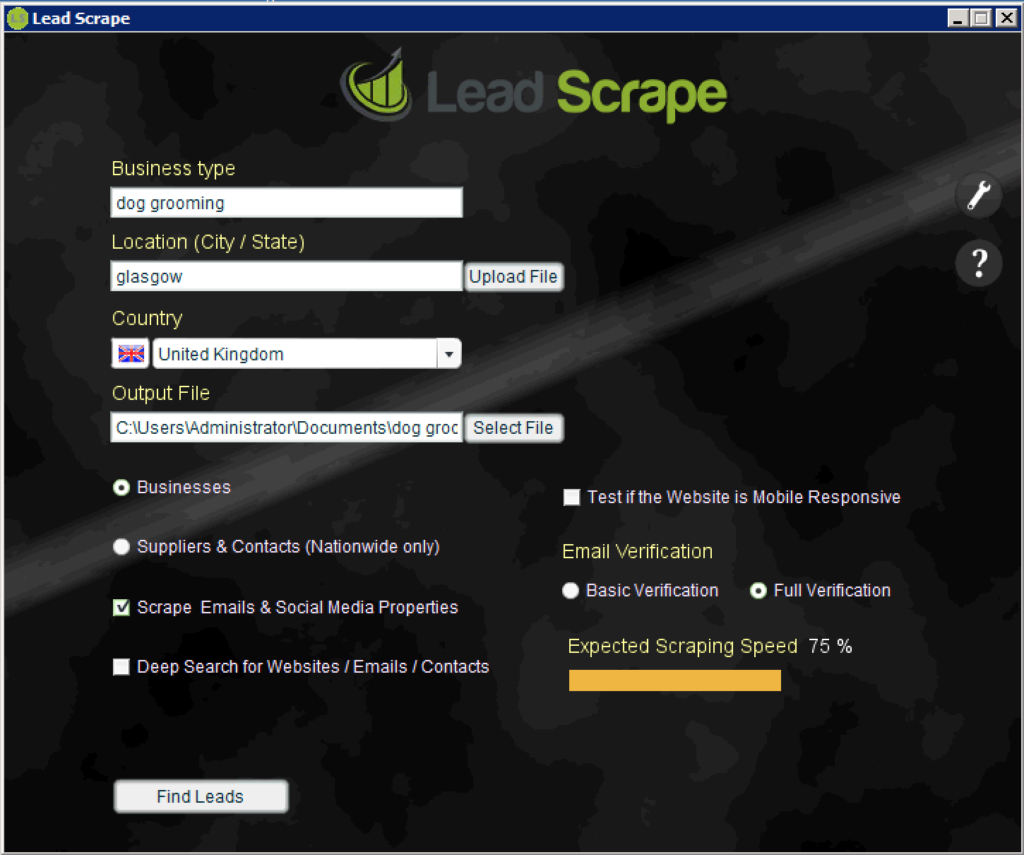
Once you've entered all of the settings click on the "Find Leads" button to start your scrape. Depending on whether you have set up private proxies or not, Lead Scrape splits its own proxies into different categories
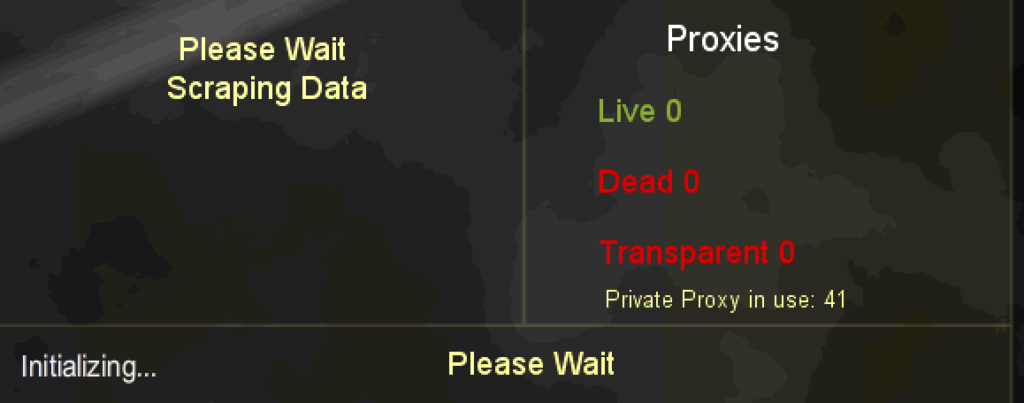
- Live - These are the proxies that are currently active and working correctly.
- Dead - Proxies that have been detected by Google and no longer work effectively.
- Transparent - These proxies are ones that sit in between the server and the user, essentially acting as a buffer to allow for content to be cached and sent to the user directly from the proxy. The purpose of this is to make your scrape run faster.
Results
After your scrape is complete it will be ready for you to view instantly.

If you don't open the file here, it will be saved in the location that you specified before you ran the scrape.
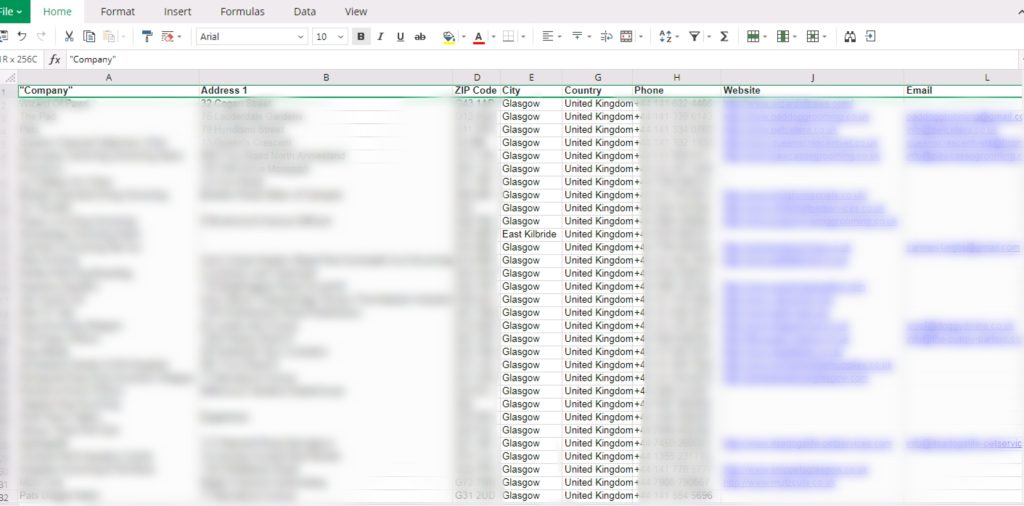
To view the file straight from here you will need to have Microsoft Excel, otherwise, the contents will open up on a notepad making it essentially unreadable. If you don't have Excel you can search for an online CSV file viewer and you can see your results from there.
Conclusion
If you want to save yourself some time in collecting contacts Lead Scrape is a perfect tool for collecting lists of contacts for your manual outreach. It has a very easy to use interface that makes finding contacts no matter the niche a quick and easy process. For a one time fee of $97 and a 30-day money back guarantee, it's definitely a tool that you should try.
If you have any questions please do get in touch and ill be more than happy to advise.
